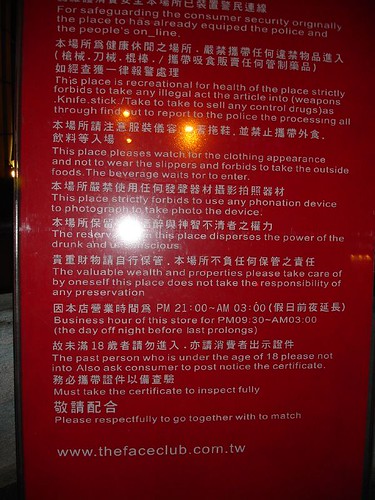Previously I have condemned Skype for poor quality and because it didn’t match up to the cheap Hong Kong IDD calls, but I recently tried calling home again with the new Skype 2, and the quality is phenomenal. Like sitting in the same room, crystal clear sound and almost no delay, and that’s from Hong Kong to Sweden. Kudos, Skype!
Month: March 2006
Howto: Use iPod with Winamp 5.2 instead of iTunes
 Many of us can’t stand iTunes. That’s just a fact, not a statement in the heated Mac vs. Windows debate (which recently has to cope with the possibility of having both Mac and Windows on the same machine). Fortunately, there is a way to use iPod with with the hottest media player around – Winamp. With version 5.2 and onwards, there is support for portable media players, such as iPod. I quickly made the swap, however, immediately encountered problems. Winamp 5.2 and the famed plugin ml_ipod didn’t work well together. As a matter of fact, their co-operation was so bad that it cleared my iPod of it’s music (or rather, just messing up the database, because the music was still on the iPod). Others has also experienced these frustrating problems, and the cause was apparently that the new Winamp PMP plugin conflicted with ml_ipod.
Many of us can’t stand iTunes. That’s just a fact, not a statement in the heated Mac vs. Windows debate (which recently has to cope with the possibility of having both Mac and Windows on the same machine). Fortunately, there is a way to use iPod with with the hottest media player around – Winamp. With version 5.2 and onwards, there is support for portable media players, such as iPod. I quickly made the swap, however, immediately encountered problems. Winamp 5.2 and the famed plugin ml_ipod didn’t work well together. As a matter of fact, their co-operation was so bad that it cleared my iPod of it’s music (or rather, just messing up the database, because the music was still on the iPod). Others has also experienced these frustrating problems, and the cause was apparently that the new Winamp PMP plugin conflicted with ml_ipod.
UPDATE: As noted in the comments, the Winamp 5.21 do not experience these problems with the iPod. The tutorial below applies to those of you who have 5.2 and have problems with your iPod. If you have 5.21 and upwards, there should be no problems. Otherwise, read on.
However, I found a solution to all of this, and whether you have had problems or not with connecting iPod to your Winamp, I might as well share my experiences. The solution is quite straightforward – don’t use the new Winamp PMP plugin packaged with Winamp 5.2 together with ml_ipod, it can kill your iPod song database. Only if you have Winamp 5.21 or earlier than 5.13 you can use ml_ipod!. This worked for me, but I can’t guarantee it will work for you, so don’t blame me! Here’s how you do it:
- Download the latest Winamp. Current version is 5.21.
- (Optional) Download the ml_ipod plugin, even though the developer has left it behind and is now working with the official 5.2 PMP-plugin.
- Make sure that you have completely uninstalled previous versions of ml_ipod. If you already has Winamp 5.2 installed, you would do best in uninstalling it first too.
- Install Winamp.
- (Optional) Install ml_ipod according to the instructions on its web site. Pretty straightforward.
- For those who had problems with Winamp 5.2, your iPod would be cleared of music at this point. At least my iPod was already messed up and showed no songs, so iTunes gave me only one option: to default to factory settings. If your iPod is in the same sad state, you have to reset it and lose all data on it. Make backups from Windows Explorer when the iPod is connected – I will not go further into describing these procedures. To default to factory settings, download the iPod Updater software and select “Restore” after starting it.
THIS WILL DELETE ALL DATA ON THE IPOD. - When restoring the iPod, it will default to launching iTunes on connectiong. So start iTunes, go into iPod settings and make sure iTunes won’t be started when connecting the iPod. Also enable using the iPod as a external harddrive in the settings.
- Disconnect the iPod from the computer.
- Start Winamp. Then plug in the iPod. After a while, it should show up in the Media Library sidebar.
- Sync or use autofill or any other available method to get the songs on the iPod. Check out the plugin help if needed or search the Winamp forums.
Notes
I have a 60GB iPod Video (that is, fifth generation) and so far, it works flawlessly with ml_ipod. Winamp has not much information on how to properly use the iPod with Winamp’s new plugin. I am sure that within a few Winamp version updates, ml_ipod won’t be needed as the built-in media player support of 5.2 gets more robust. People have also reported that they have had no problems using this plugin when using Winamp 5.21. However, ml_ipod still seems to have more features and might be worth using for that reason. Having both installed at the same time is in my opinion a bad idea no matter the case – even if no conflict occurs it will be confusing in the Media Player view, and it’s basically just very redundant.
Worth noting is that I’m a fan of Apple product design and work on usability, however porting iTunes to Windows hasn’t turned out very well.
I am happy to receive any corrections or suggestions!
Engrish worse than ever
In China all children are taught English from very early age. Still, the level of profiency in English is often really bad. Take a look at the following, really funny, examples of so called engrish:
For more engrish, check out the Flickr engrish tag and the Flickr engrish group.
The host of your dreams
 A week ago I signed up for a new web hosting plan. Why? I don’t particularly need it, as I already have a hosting service payed that’s working with no problems. So why? I took a look of the features of Dreamhost, and I got baffled. I’m weak for features and high specs, that’s what I live for. So I went out and bought me one year of hosting. This is quoted from dreamhost.com:
A week ago I signed up for a new web hosting plan. Why? I don’t particularly need it, as I already have a hosting service payed that’s working with no problems. So why? I took a look of the features of Dreamhost, and I got baffled. I’m weak for features and high specs, that’s what I live for. So I went out and bought me one year of hosting. This is quoted from dreamhost.com:
FREE domain registration
www.yourname.com
UNLIMITED domains hosted
UNLIMITED subdomains
20 GB Disk, 1 TB Transfer
3000 Mailboxes, 75 Shell/FTP Users
What will I use this for? Well, we’ll see soon enough. If my ambitious plans will be fulfilled I will need that 1 TB bandwidth. Until then, I will migrate my current sites over to Dreamhost, as well as testing out features and developing with, for example, Ruby on Rails. But now to the more exciting part: as I have 20 GB to spare, I welcome any of you loyal readers to share this. Just contact me and I will offer you (almost) whatever space/etc you need. For example, you want an online file storage available through your Windows Explorer (using WebDAV)? Or somewhere to host your site? I won’t charge you anything for this of course :). But if demand is high, which I guess is improbable, I will have to be restrictive. I should also mention that I only have one year of subscription so far and that I might or might not pay for a continuation.
It doesn’t end here. If you, like me, get butterflies in your stomach at specs like the one I quoted, you also should join Dreamhost. Yes, this is a bit of advertising I’m doing for them, but with all the reason. They happen to have a smart referral system. Basically, I can offer you a $50 (USD) discount if you sign up. And while you do this, I myself get a $47 reward! The best thing is you can refer others and get the same rewards as me, or more!
Still interested? Just do this. Go to Dreamhost, and sign up for an account. Chose any subscription plan you like, but I took the cheapest one (“Crazy Domain Insane”) for one year, which equals to around $120 before discount. IMPORTANT: Before checking out, enter the following promo code: RIPPERDOC and verify that you get the $50 discount.